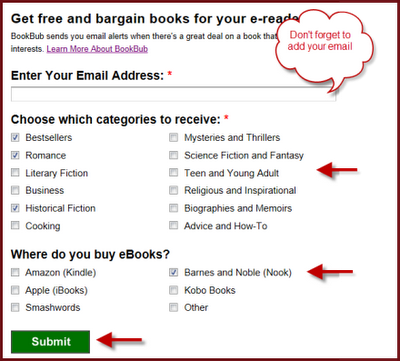Adobe Digital Editions is free eBook reading software made by Adobe Systems (same folks that bring you Flash). Digital Editions allows you to read and manage eBooks, and it is
required to check out free public library eBooks in PDF or ePUB formats. Many public library books available through Overdrive are in either the ePUB or PDF formats. These can be read on Nooks, Kobos, Sony Readers, and many other non-Kindle eReaders.
This post will take you through the steps necessary to get Digital Editions on your own computer, so you can get free library eBooks! You will only need to go through this process once.
To get Digital Editions, you must have an Adobe ID and the latest version of Flash (another free download).
If you don't have an Adobe account, you can create one (for free)
here . It is a good idea to use the same e-mail address for your Adobe ID that you will be using to check out library books.
Please note that this install was done on a computer using Windows XP. If you have a different operating system, the screen make look a little different, though the process will be the same.
1) An easy way to get started with Digital Editions is to first go to the Ohio eBook Project website at
ohioebooks.com. This is the site you will use to find and check out books. On the right side of the page, there is a panel called "Getting Started". Click on the link that says Adobe Digital Editions.
2) You will be taken to this page, where you need to click on Download Adobe Digital Editions:
3) This will take you to the Adobe website.About halfway down the page, there is a box that says Adobe Digital Editions Installer. You need to click on the brown button that says Install
4) The button will transform into two buttons, Install or Cancel. If you wish to proceed with the download, you must click Install
5) A dialog box will appear asking which components you wish to install. Two are required, the shortcuts are not. They make it easier to access Digital Editions once it is installed.
6)The next dialog box informs you where on your computer the download will be installed. You can choose a different location if you like, or just click the Install button.
7)When your installation is finished, you will see this message. Click close to launch Digital Editions.
8) Digital Editions will launch and you will be guided through the set-up assistant. Click continue here.
9)You will need to authorize your computer using your Adobe ID. Enter your e-mail address and your Adobe password.
10) On the next screen, click Finish to activate Digital Editions
11) You have now installed Adobe Digital Editions! You will use it to read eBooks and transfer free public library eBooks from your computer to your eReader device.