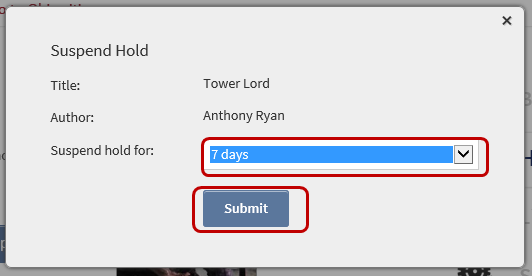Few things about the library are quite as handy as being able to
place a hold on an item you want that is currently checked out. A
friend, or a friendly librarian, recommends a couple new authors and
mentions a particularly interesting new book, so you log onto the Ohio
Digital Library ASAP to start reading them. Sadly, too many other people
have heard good things about these books, too, so there are no
available copies. You place holds on all of them, eager for them to
start arriving.
And just when work is the busiest, you’re
leaving town to visit your in-laws', and the leaves need raked, all
three books you placed on hold arrive at the same moment.
Happens. Every. Time.
But
no more! Now you can freeze the holds you place with the Ohio Digital
Library, just like you can freeze the holds you place for physical items
from SCDL. You keep your place on the hold list, but the hold isn’t actually
filled until you’re ready for the item. And best of all, it’s simple.
After
you’ve placed an item on hold, go to your account (the icon that looks
like a person) and select Holds. Selecting Options next to an item
reveals several new features. (You should check them all out!) One of
these options is Suspend hold.
Use the drop-down menu to
choose to suspend your hold for 7, 14, 21, 28, 60, or 90 days. Click
Submit, and you’re done. In other words, you can prevent your hold from
coming in for two weeks until you’re done with that presentation at
work, or an entire month, because your mother decided to extend her
visit. Or have it hold off for a week while you read that other hold
that just came in.
So manage your holds so
you never again have to bemoan the fact that the books you really want to read
only show up when you can’t read them.
Shelia
SCDL Reading Digitally
This blog was created to help individuals with questions they may have about e-reader devices or devices with apps for digital materials. It is moderated by a group of dedicated librarians from the Stark County District Library.
Monday, September 22, 2014
Manage Your Holds on ODL
Monday, June 23, 2014
Ohio Digital Library—Streaming Video
The Ohio Digital Library has long provided streaming video,
but to be blunt, I haven’t bothered looking for anything to watch on the site
in ages because the selection wasn’t very good. Yet I couldn’t help but notice as
I scrolled down the home page the other day that the selection has improved.
There are Oscar winners from recent years, such as The King’s Speech, The Iron Lady, and Django Unchained. There are television shows, individual episodes
and complete seasons, ranging from Highlander
to Sesame Street. The collection is
still small, but it’s becoming something worth checking out.
And speaking of checking out, the process for video works
just like books. Search or browse for video the same as you always have for
books. When you find something you like, click on the cover. ODL has
recently updated the look of what happens when you click a cover for all its
items, including books and video. Select Sample, find out more about the title,
add it to your wish list by clicking the ribbon, or click Borrow (or Place a Hold if unavailable).
 |
| Find the item you want, then... |
 |
| ...click the cover to see the Borrow button. |
As always, the item appears in the Bookshelf. To watch the
video, just click Play (Streaming Video).
OverDrive, the company that supplies the items available at
ODL, says that: “Streaming
video is available on any device with a modern web browser and an internet
connection. Specific titles may require the OverDrive app on Android and iOS.” On
my Windows 8.1 laptop using Internet Explorer 11, the video popped right up in a
new tab, no problems, no extra downloads necessary. As with most streaming
video, moving the mouse or swiping near the bottom of the screen reveals a
menu with options to Play/Pause, open Closed Caption, open in Full Screen, and
adjust Volume.
A few odds and ends
Watch checkout lengths. You can set the default as long as 7
days, but other items are limited by the copyright holders to only 48 hours,
sometimes even for complete seasons of TV shows.
After clicking Play, the option to return the title
disappears from the bookshelf.
ODL does not save your place. If the browser is closed in
the middle of a movie, when Play (Streaming Video) is selected again in the
bookshelf, the movie starts over. More disappointing, ODL does not keep track
of which episodes have been watched.
Shelia
Subscribe to:
Posts (Atom)