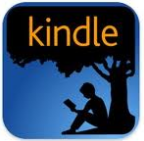 An announcement from OverDrive, "Today, we are
delighted to announce that Penguin eBooks will be available for “Get for Kindle”
in the same convenient manner as the other Kindle eBooks (US only) in your
OverDrive collection. The USB side-loading requirement has been lifted and
Penguin eBooks will have the same great ease of use as all other publishers’
eBooks. You can expect to see the change in your library’s collection soon."
An announcement from OverDrive, "Today, we are
delighted to announce that Penguin eBooks will be available for “Get for Kindle”
in the same convenient manner as the other Kindle eBooks (US only) in your
OverDrive collection. The USB side-loading requirement has been lifted and
Penguin eBooks will have the same great ease of use as all other publishers’
eBooks. You can expect to see the change in your library’s collection soon."SCDL online digital catalog for ebooks, audio books, music and more @ Ohio eBook Project.

